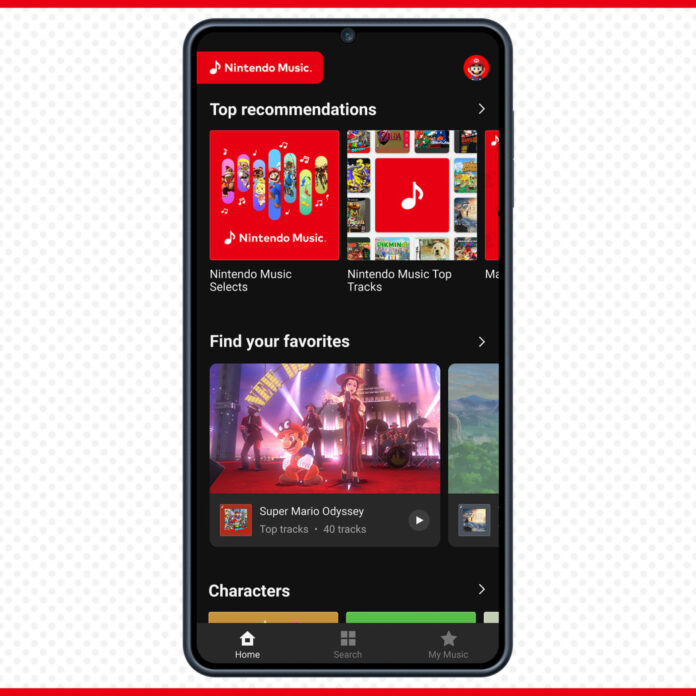Nintendo is continuing to release additional content for the official Nintendo Music app. Read on below to learn more:
Have you heard the news?
The Nintendo Music app is now available exclusively for all Nintendo Switch Online members at no additional cost. This smart-device app lets you enjoy hours of video game music—from Super Mario™ to Animal Crossing™ and beyond. There’s a lot to discover, so lend us your ear as we cover a couple tips!
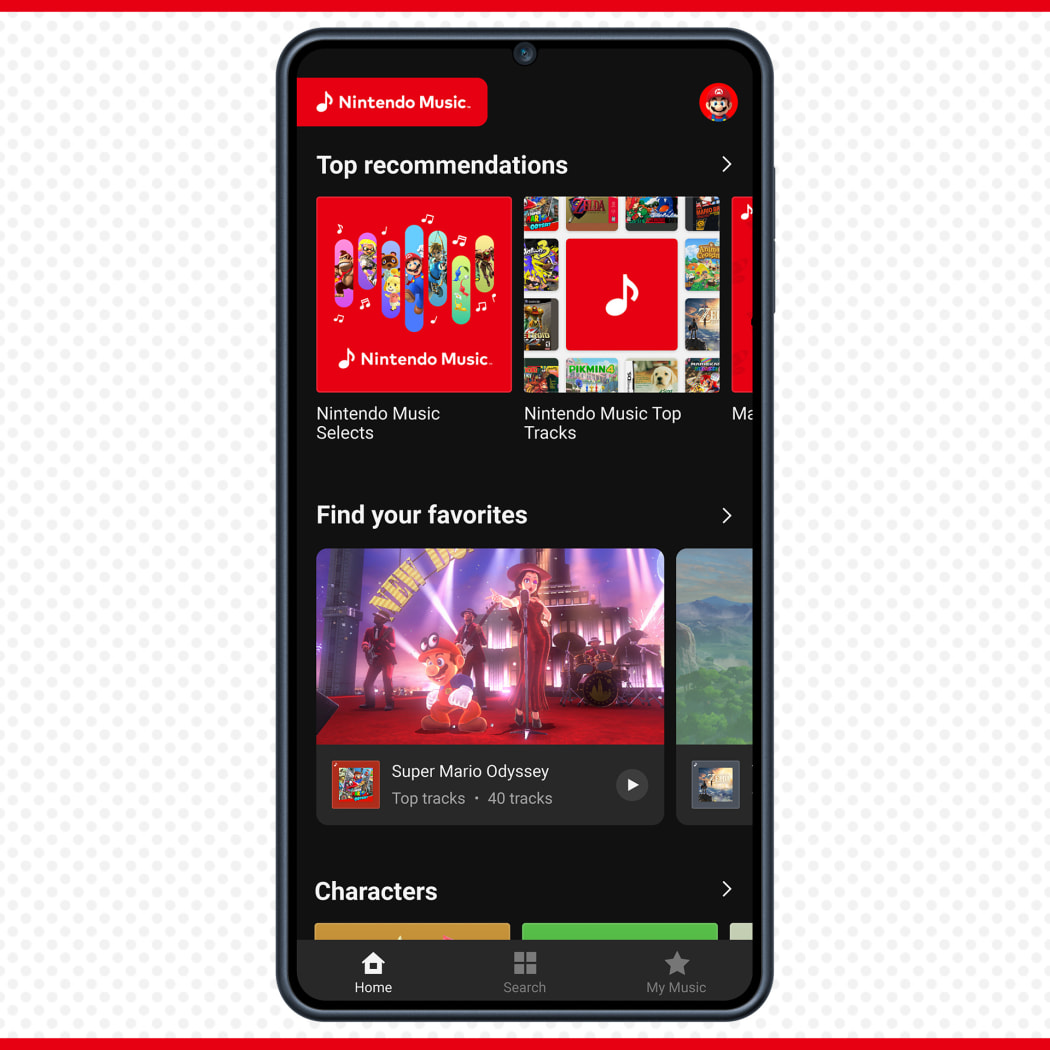
See what was recently added
You may notice that the app periodically updates with new music. But how will you know what’s new? The surefire way is to click your profile icon on the top right of the Home screen and then click “Recent highlights” for a short timeline of recent drops. You may also see “Recent highlights” on the Home screen.
Get the highest sound quality
Did you know there are settings for different sound quality? Go back to the Settings by tapping on that profile icon we just mentioned. Now head to “Playback and downloads” option to set your options to Data saving, Balanced, or High quality. Just be mindful of how much data you’re using while streaming!
No spoilers!
With hundreds of tracks in Nintendo Music (and the custom screenshots that accompany many of them), it can be easy to run into spoilers. To make sure you don’t, say, get the final boss of a game spoiled, you can go to Settings and click on “Spoiler prevention.” Add a game you don’t want spoiled and all tracks from that game will be grayed out from playlists.
You can turn off “Spoiler prevention” by clicking grayed-out tracks and confirming you’d like to deactivate it. You can also do this from the “Spoiler prevention” list in Settings.
Making (and sharing) your own playlists
While you’ll see a ton of ready-made playlists on the Home screen, why not make your own? Once you find a track you like, tap the three dots next to it and then choose “Add to playlist.” You then get the option to add it to an existing playlist or create a new one. All your playlists can then be found in the My Music screen.
When you’re viewing your playlist, tap the pencil icon to rearrange tracks or edit the playlist name. You can also share your playlist by tapping the three dots next to the pencil icon and selecting “Share.”
Top tracks and more
If you’re hankering for a certain game soundtrack, start by going to the Search screen. Now you can either search up top (obviously) or scroll down to see a list of available game soundtracks. These can be filtered by the platform they originally appeared on, when they were added to the app, or the release year of the original game.
Once you tap on a game, you’ll see a shorter version of the track list called “Top tracks.” This is a good way to sample music and make massive soundtracks feel less daunting—for example the full list for the Animal Crossing™: New Horizons game is 407 tracks!
However, if you DO want to listen to all 407 tracks, scroll down a bit and tap “All tracks.” Take it all in!
That’s not all for the game page. If you keep scrolling, you’ll see related playlists and games. Keep scrolling and you’ll run into “Game details.” Fun fact, you may see an “Available on the Nintendo Switch system” note towards the bottom of the page. Tap on that to learn more about the game!
Extend the fun
Finally, you may notice that some tracks have a little “Extend to…” note at the bottom while playing them. This is not a simple loop option. Tapping this will give you the option to extend the entire track to 15, 30, or 60 minutes. After all, many video game music tracks were originally composed to be extended to fit the length of a game level.
This little feature is perfect for zoning-out-type activities, including studying. May we suggest listening to Macho of Dedede for 60 minutes?
OK, that’s all for now. Nintendo Switch Online members can start listening today at no additional cost. If you’re not yet a member, you can try Nintendo Music for free with a Nintendo Switch Online 7-day trial.
Happy listening, everyone!
Nintendo Switch Online membership (sold separately) and Nintendo Account required for online features. Internet and compatible smart device required to use app. Data charges may apply. Free trial automatically converts to 1-month auto-renewing membership at the then-current price unless automatic renewal is turned off by the end of the free trial. Credit card/PayPal account required for 18+. Free trial cannot be redeemed for a Nintendo Switch Online – Expansion Pack membership nor by a Nintendo Account with an active Individual Membership or Family Membership. Internet and compatible smart device required to use app. Data charges may apply. Not available in all countries. Internet access required for online features. Terms apply. nintendo.com/switch-online
Nintendo Music – Announcement Trailer
Enjoy Nintendo game music—now on your smart device! Nintendo Music features a variety of tracks from Nintendo franchises, plus curated playlists based on characters, in-game moments, and moods. From recent releases to nostalgic classics, even more music will be added in the future. Nintendo Music is available today, exclusively to active Nintendo Switch Online members. Featured games include Pokémon Scarlet, Pokémon Violet and many more!
Source: Nintendo.com and My Nintendo news
Source:Pokémon